In this post, I would like to introduce vSphere Host Update tool. With this tool you’re able to update an ESX host without VMware Update Manager, just like the VMware Infrastructure Update utility. This utility tool is an optional tool & bundled inside vSphere Client installer, this means that you can install it while you are installing vSphere Client. In this post I will guide you through the upgrade process of an ESX 3.5 host which runs on HP Proliant DL380 G4.
Start the vSphere Host Update Utility here:
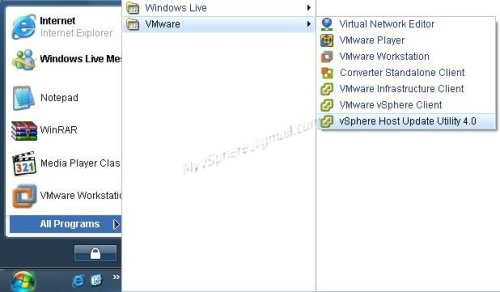
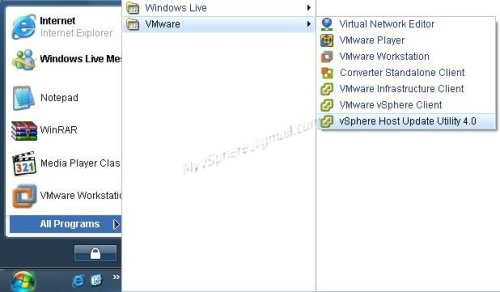
At the same time, fire-up your Virtual Infrastructure Client & login to the existing ESX3.5 server with Update 3, as shown as below. As a reminder, any upgrade on ESX host process only can be proceed while it is in maintenance mode.
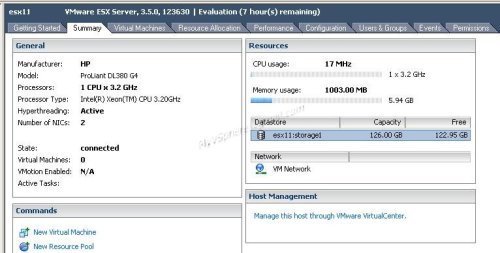
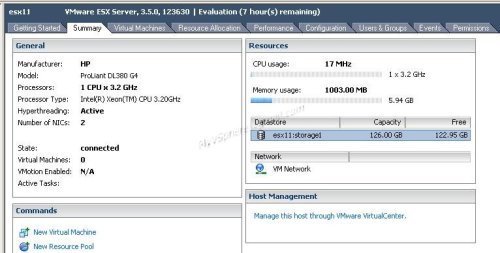
Now back to the new utility. First what we need to do is adding ESX host by clicking Add Host at the right top of the utility window & enter the ESX server IP address.
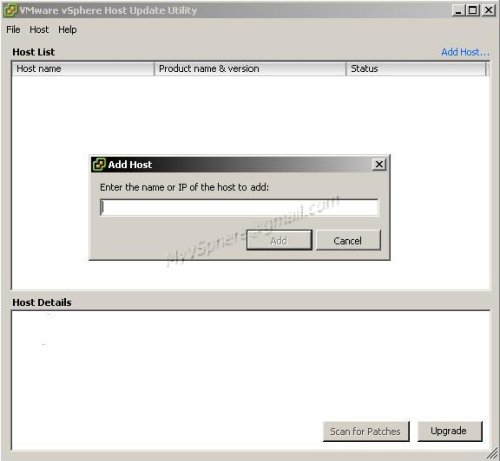
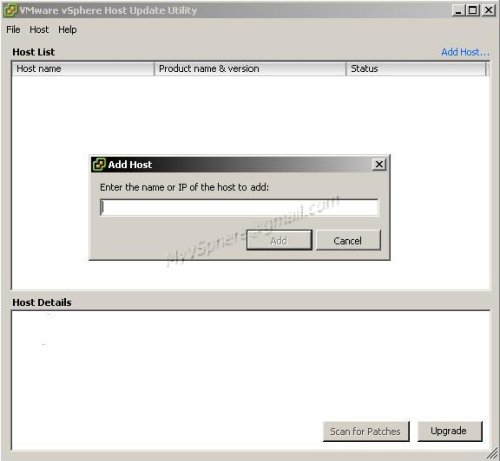
After added the ESX host, so now we’re ready to upgrade. Select the host and press the upgrade button.
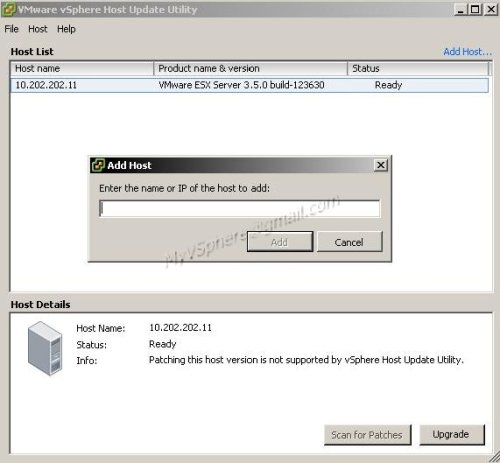
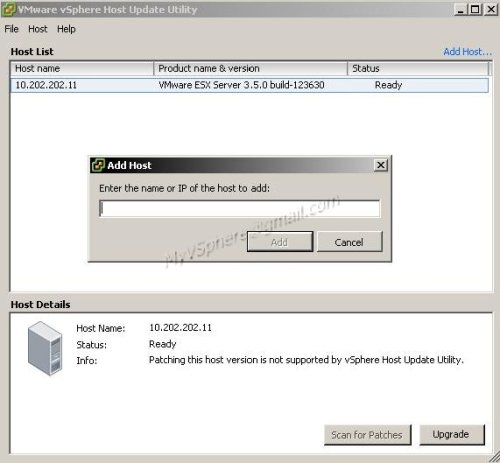
The ESX 4.0 Upgrade Wizard starts. You’ll have to add the upgrade iso file which you can download from VMware.com which available on 21st May 2009 onwards.
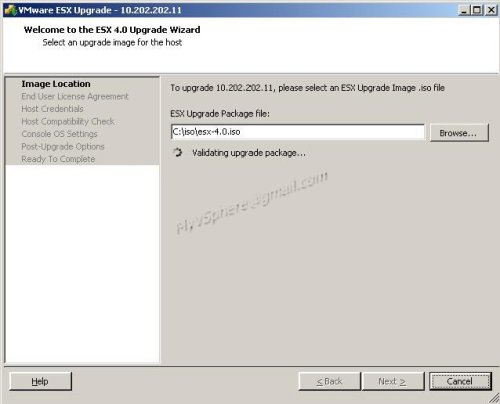
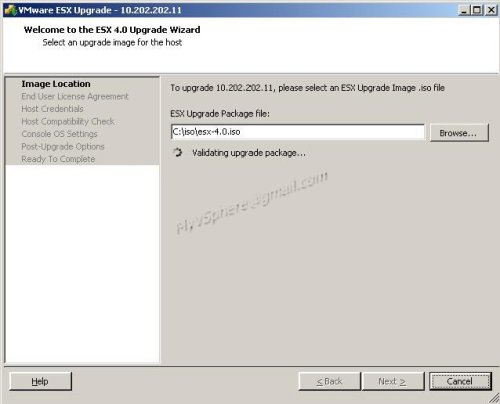
Enter the credentials for your host. If you haven’t set the ESX host enter maintenance mode, you’ll see an error as below:
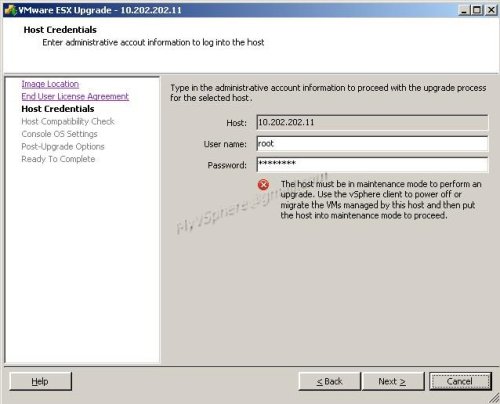
So beware, any upgrade on ESX host process only can be proceed while it is in maintenance mode.
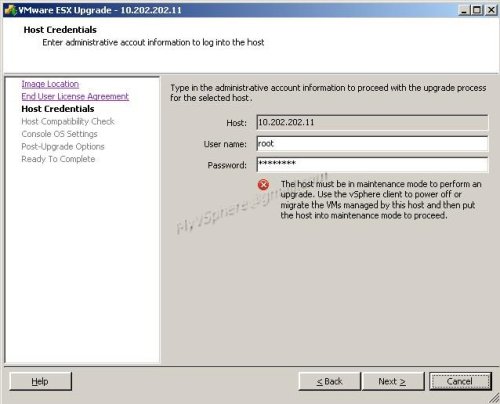
So beware, any upgrade on ESX host process only can be proceed while it is in maintenance mode.
Then it will run compatibility check on ESX host.


Next you’ll be prompted to assign the Console OS disk size & disk location. At this practice, i assign 10GB.


At the next window, just tick the first option in order to make sure the existing ESX server will not be corrupted in case of any upgrade failure occurs.
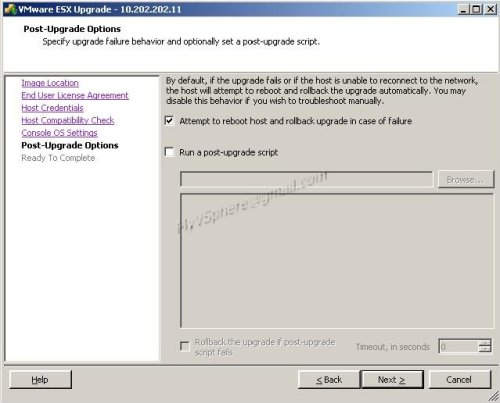
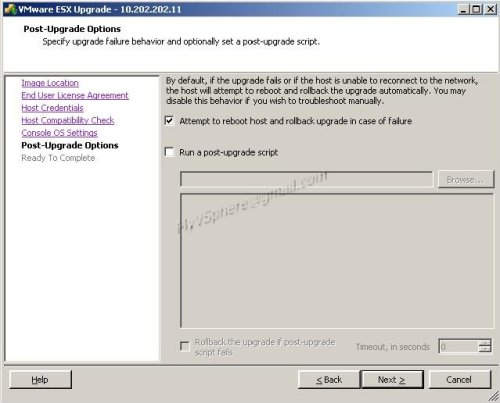
Now, you are ready to complete the wizard & starts the upgrade process.
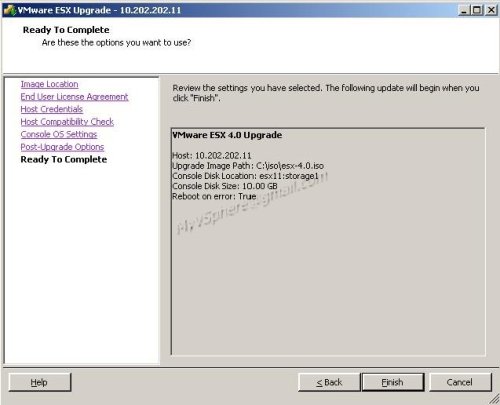
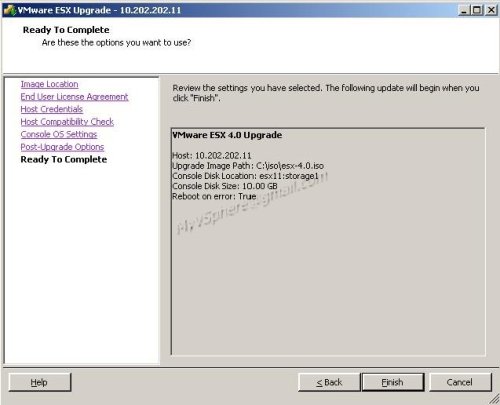
Firstly, it will copy the entire ISO image to the ESX server for a faster upgrade process & avoid any network interruption upon post-upgrade is running on.
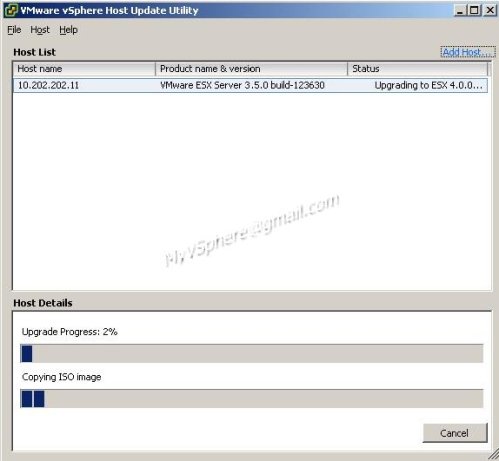
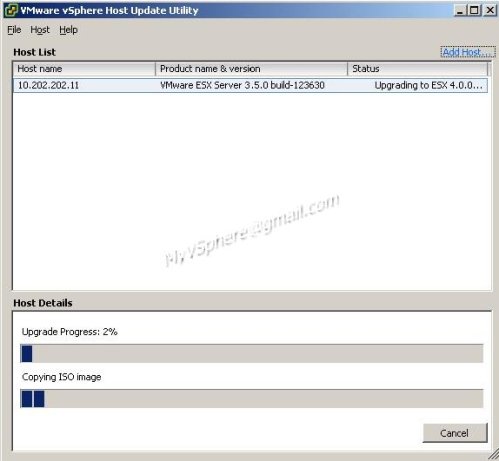
After finishing copied, it starts to install new packages for ESX 4.0.
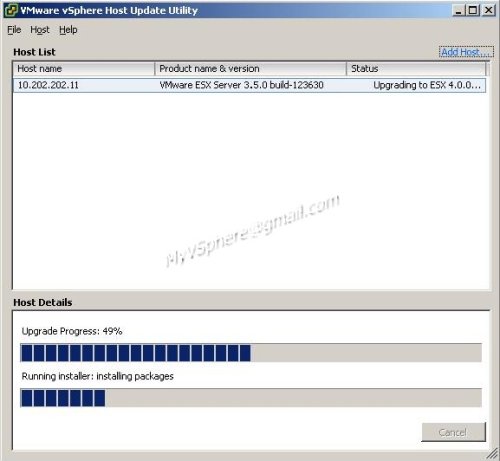
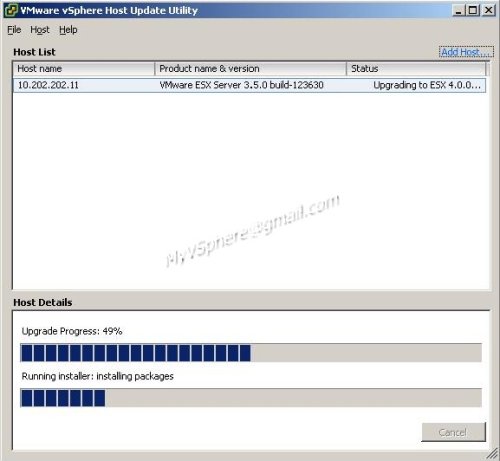
While this process is running, your VI Client which connected to the ESX host will be disconnected as-well.
This is due to the new updates on Apache Tomcat & some web services.
This is due to the new updates on Apache Tomcat & some web services.
Finally, you will successfully upgraded to the ESX 4 if everything goes smooth like my practice.
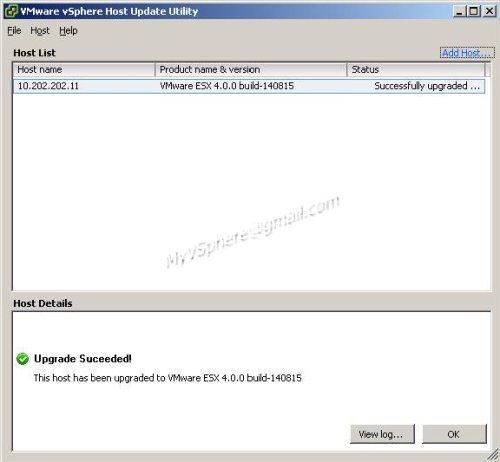
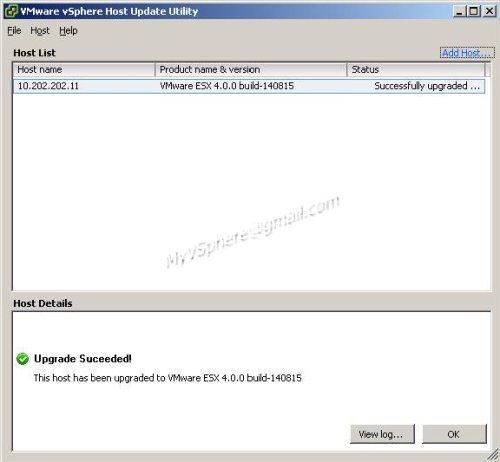
And now, you can use vSphere Client to login to new ESX 4.0 to see the new interface of ESX 4.0.