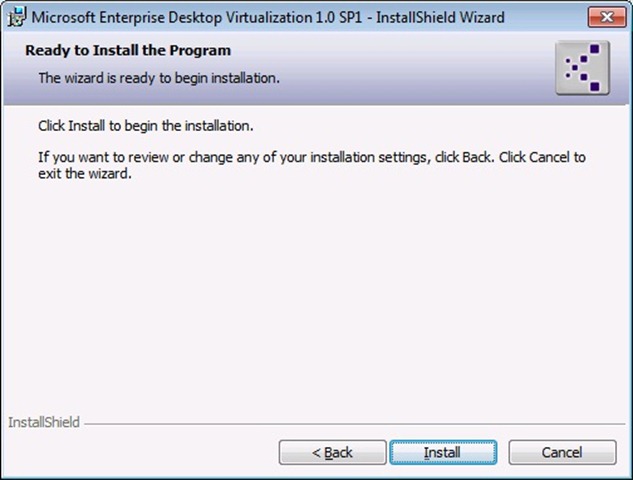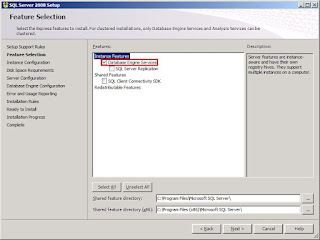Learn how to create, configure, publish, and maintain virtual applications with Microsoft Application Virtualization with these eight new short videos from the Springboard Series.
Create a Virtual Application Using the App-V Sequencer
The Application Virtualization (App-V) Sequencer is a powerful, easy-to-use tool that enables IT professionals to create a new virtual application. This video will walk you through the different files that make up a virtual application package and teach you how to:
- Run the App-V 4.6 Sequencer to sequence an application.
- Create file type associations and shortcuts.
- Configure a custom application package.
Launch a Virtual Application and Review Client Configuration
The Application Virtualization (App-V) Client provides the IT administrator with many flexible configuration options depending on their enterprise business requirements. This video will outline the user experience when launching an application and demonstrate:
- How to apply configuration at package time, such as Send To and File Type Associations (FTAs).
- How to remove the App-V notification when an application launches, and other client configurations.
- How App-V provides a seamless user experience while leveraging the power of virtualization to avoid application conflicts and installation.
Publish a Virtual Application Using Full Infrastructure Mode
The Application Virtualization (App-V) Management Console enables you to publish virtual applications to your end users as well as create license metering rules and run reports about your applications. In this screencast, you’ll learn how to:
- Import a virtual application for publishing.
- Create File Type Associations (FTAs) if you chose not to do them at sequence time.
- Assign applications to the appropriate users via Active Directory security distribution groups.
Update a Virtual Application Using App-V
All Application Virtualization (App-V) application updates occur when the user launches the application. Updating virtual applications using App-V is a simple process that does not impact user productivity because it does not require the user to install an application, or reboot. Familiarize yourself with the upgrade experience from a user perspective then learn how to update a virtual application using App-V.
Deprovision a Virtual Application
One of the great capabilities provided by Application Virtualization (App-V) is its ability to seamlessly deprovision the application without impacting user productivity, requiring user or application downtime, or requiring the need to uninstall or reboot. This screencast will show you how to quickly and easily deprovision a virtual application using App-V.
Run Microsoft Office in an App-V Virtualized Environment
Microsoft Application Virtualization (App-V) provides the ability to deliver virtual applications to users on demand out of the box. With App-V, you can run multiple versions of applications on the same computers where small groups of users will not be adversely impacted by fast deployment and speedy migration, or incompatibilities in file formats between versions of the same applications. In this video, we’ll demonstrate how two different versions of Microsoft Office Word can run side-by-side, and how data can be shared between the different versions.
Use App-V Metering to Manage Application Licenses
Microsoft Application Virtualization (App-V) provides the ability to deliver, meter, and manage virtual applications on demand out of the box without requiring any additional software or tools. This screencast will demonstrate:
- How to create, apply, and report on a metering rule.
- The user experience when a rule is enforced.
- The importance of metering in assisting IT to controlling access and in purchasing the appropriate number of application licenses.
Use Dynamic Suiting to Create a Plug-in Dependency for Virtual Applications
Dynamic Suite Composition (DSC) provides the ability to link applications together to create a small footprint for each application by sharing common, non-conflicting dependencies such as add-ins and middleware components. DSC also helps simplify permissions so that, once permissions are granted to the user, the user will automatically receive the plug-in the next time the application is launched without waiting for installation or having to perform an additional activity. This video will walk you through the simple process of using the DSC tool, and show you how to create a plug-in dependency in Microsoft Office Word using DSC.